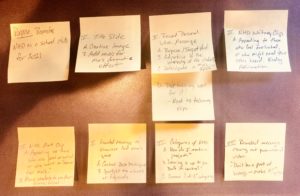Video (2-4 minutes)
Citations:
- https://www.nhd.org/communication-history-key-understanding
- https://www.youtube.com/watch?v=oN9unXjvg9I&feature=youtu.be
- https://www.youtube.com/watch?v=1lhWurbtQCk&feature=youtu.be
- https://www.hanover.edu/about/news?article=7574
- https://youtu.be/JrCPDm1Xamk
Purpose: Promotion of the National History Day school club to recruit new student members.
Audience: The audience for the video is new middle school recruits from the student body for 2021 as we start a new contest year. Each year our club loses 8th graders to the high school, and new members from younger grades need to be recruited to join our club.
Visual Representation of the Process: GHM1 – Task 3: Multimedia
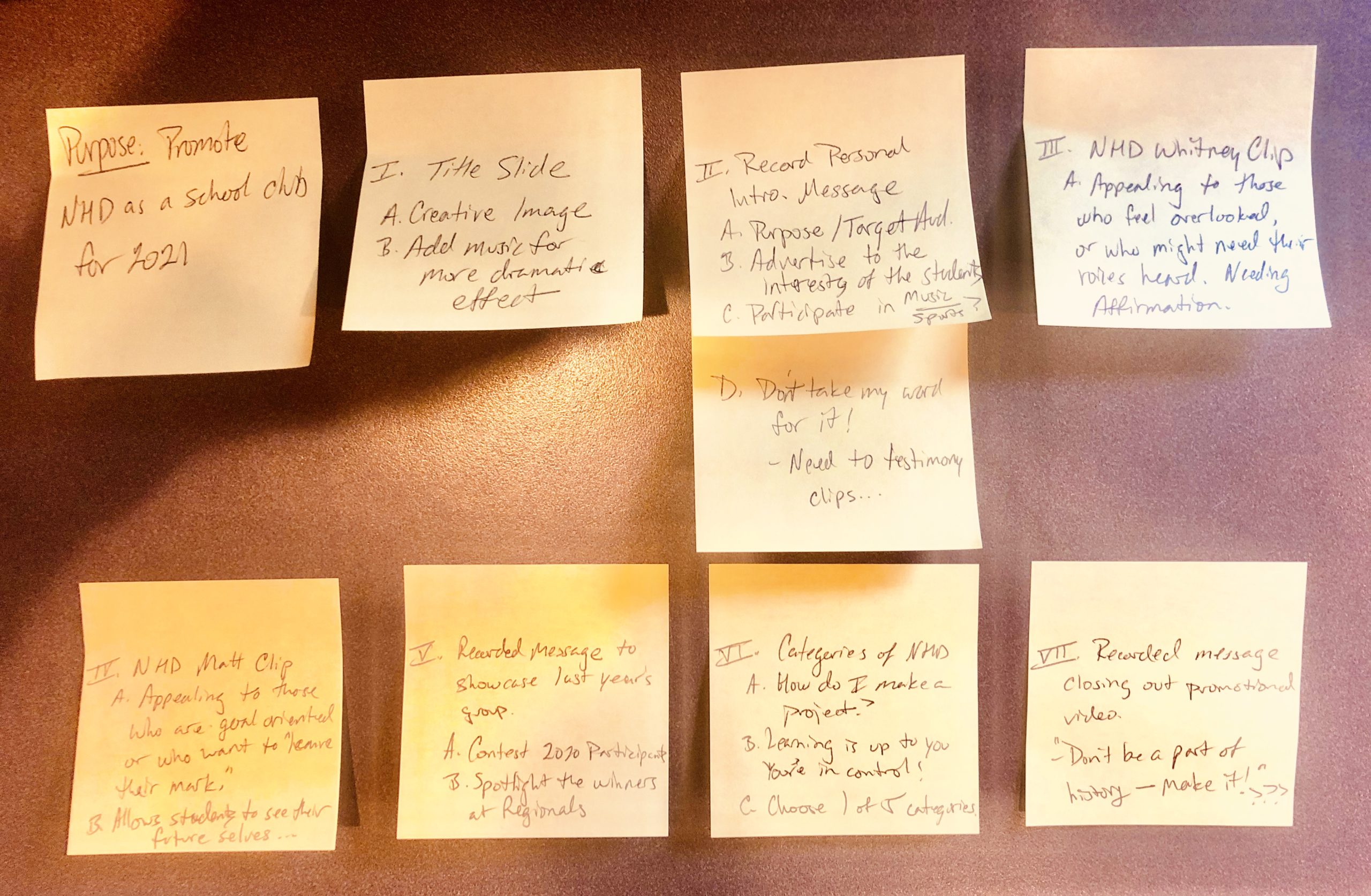
Process Essay: GHM1 – Task 3: Multimedia
|
Purpose: Promotion of the National History Day school club to recruit new student members. Audience: The audience for the video is new middle school recruits from the student body for 2021 as we start a new contest year. Each year our club loses 8th graders to the high school, and new members from younger grades need to be recruited to join our club. Framework:
Rationale for the Framework: The process for designing the framework started when I wanted to produce an A/V presentation to support my purpose. The way chose to map out my multimedia project was to take notes on what I wanted to do, and how I was going to accomplish what I wanted to do. Then, the notes could be aligned or realigned as necessary until the project is complete. Rationale of the A/V Equipment: For this project, I am using iMovie on my Apple MacBook Air laptop. I chose this software as I am familiar with it, it is available on my computer, and the software allows me to record my own video, take recorded video, add images, original audio, and put it all together to design a professional video presentation. The Design Process:
The conceptual framework for the design process was helpful for putting ideas and concepts onto paper where I could see what I had, what I needed, and where I wanted to go with this project. I knew I was going to use iMovie because I already had the software on my computer and have used it in the past. I had to make changes and edits to my plan, usually adding in more detail than what I originally had thought to be able to reach my target audience with my purpose. |
Rationale
- Describe the purpose of your original multimedia/hypermedia product:
The purpose of this multimedia product is to create an advertising video for recruiting new individuals, grades 6-8, promoting the National History Day (NHD) school club for which I am the faculty sponsor. Each contest year, 8th graders who have been in the club graduate on to the high school, and so new members are needed to keep the club going into the next contest year.
- Describe a target audience for the multimedia/hypermedia product.
The target audience is any student, in any grade at the middle school (grades 6-8). Students who might show interest in this club are students who may like to have their voices heard on an issue, or who have always wanted to choose what they want to learn about, be supported, and produce something cool! NHD is where the student is in charge of the learning!
- Identify the software you chose to create the product and rationalize your choice of this software.
For this project, I am using iMovie on my Apple MacBook Air laptop. I chose this software as I am familiar with it, it is available on my computer, and the software allows me to record my own video, take recorded video, add images, original audio, and put it all together to design a professional video presentation.
-
Discuss the process that you followed to create your multimedia/hypermedia product so that someone else could follow your steps to create similar products.
- Open iMovie on your Apple computer.
- Begin a new project.
- Give your project a name.
- Save your project.
- Find any additional images you want to use and save them to the Desktop.
- Find any additional video or audio, and save them to the Desktop.
- Import images, video clips, or other media you will want to use from the Desktop that were saved.
- In iMovie, import your media from the Desktop that you will use in the project.
- From the Media tray, drag your media imports into the timeline at the bottom of the screen.
- Organize your media in the order you wish to have the media played in the video.
- Click the Share button in the upper right-hand corner.
- Choose to export to YouTube
- Name your video
- Choose your public/unlisted/private settings
- Choose Export
- In your personal YouTube account, go to My Videos.
- From the video’s page, click the 3 dots to the right of the Share button.
- From the menu, choose Embed.
- Copy the code given to your clipboard.
- Go to your website host edit page.
- In the Toolbar, click Insert.
- Click Insert/edit Media
- Next, select Embed at the top of the dialogue box.
- Paste the code you copied from YouTube.
- Click Ok
- Click Insert.